CloudNativePG Recipe 4 - Connecting to Your PostgreSQL Cluster with pgAdmin4

Table of Contents
The article explores the deployment of pgAdmin4, a popular graphical user
interface for PostgreSQL, within a CloudNativePG environment, primarily for
evaluation and educational purposes. The process involves deploying pgAdmin4 to
connect to a PostgreSQL cluster, navigating its interface, and utilizing SQL
functionality. The article provides detailed deployment instructions and
highlights the use of the --mode desktop option for seamless integration.
In our journey through CloudNativePG, we’ve established a robust local
playground for PostgreSQL. Although I’m primarily a command-line person and
normally rely on psql, in recipe #4 we delve into the realm of graphical user
interfaces by connecting our PostgreSQL cluster to
pgAdmin4
— one the most popular open source web administration tools for Postgres.
Scope #
Before we proceed, it’s crucial to emphasize that the deployment of pgAdmin4 outlined in this recipe is solely intended for evaluation, demonstration, and educational purposes. For production environments, deploying pgAdmin4 requires proper attention to security measures and configurations, as any other web application.
Before You Start #
Ensure you’ve set up your CloudNativePG cluster locally as detailed in
Recipe #1.
Additionally, make sure you have the cnpg plugin for kubectl installed.
We’ll be operating under the assumption that you’ve already installed the
cluster-example PostgreSQL cluster within your local kind Kubernetes
cluster.
Deploying pgAdmin4 #
Our objective now is to deploy pgAdmin4, configured to connect directly to our
cluster-example primary via the cluster-example-rw service, using the app
user credentials. This user, featured in
Recipe #2,
is the designated owner of the
app database — the heart of our microservice architecture.
Execute the following command:
kubectl cnpg pgadmin4 --mode desktop cluster-example
Upon execution, you’ll receive a set of instructions guiding you through the process:
ConfigMap/cluster-example-pgadmin4 created
Deployment/cluster-example-pgadmin4 created
Service/cluster-example-pgadmin4 created
Secret/cluster-example-pgadmin4 created
Easily reach the new pgAdmin4 instance by forwarding your local 8080 port using:
kubectl rollout status deployment cluster-example-pgadmin4
kubectl port-forward deployment/cluster-example-pgadmin4 8080:80
Then, navigate to http://localhost:8080 in your browser.
To remove this pgAdmin deployment, execute:
kubectl cnpg pgadmin4 cluster-example --dry-run | kubectl delete -f -
Proceed by ensuring the deployment progresses smoothly:
kubectl rollout status deployment cluster-example-pgadmin4
Once deployment completes, forward the pgAdmin4 port (80) to port 8080 on your local system:
kubectl port-forward deployment/cluster-example-pgadmin4 8080:80
Accessing the database #
Access localhost:8080 via your web browser. You should be greeted with the pgAdmin interface, as depicted in the screenshot below:
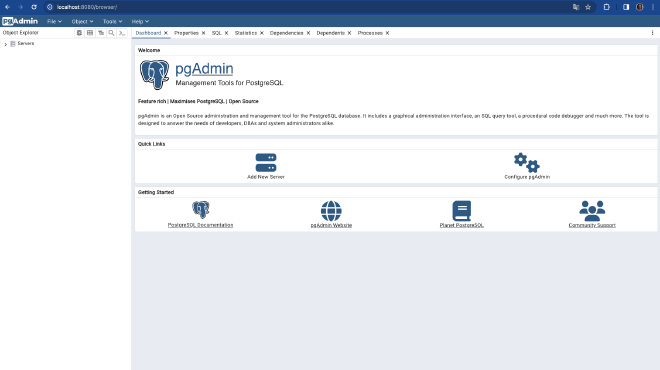
Navigate through the left panel to explore the list of databases, including our pivotal app database:
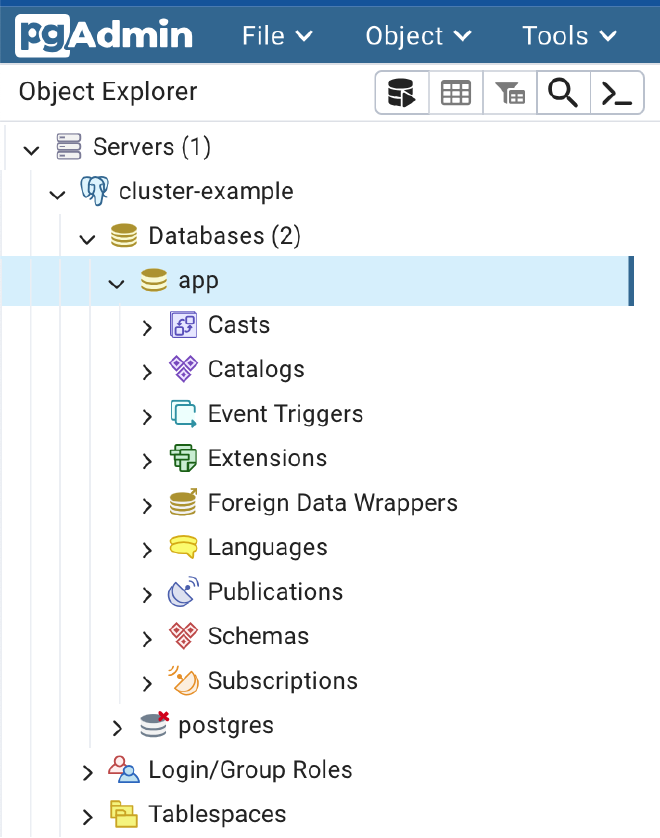
You can now open the SQL panel to start playing with the database. If you are new to SQL, this represents a very practical way to experiment with it.
There’s more … #
The cnpg pgadmin4 command simply helps you deploy standard Kubernetes
resources with the information available in the Cluster resource. If you want,
you can customize this by taking advantage of the --dry-run option.
The plugin command provides another mode to deploy pgAdmin4, via the --mode server option (the default). This mode will require authentication before you
connect to pgAdmin4, but it allows you to safely
connect using a superuser
(if you really want to do it!).
Finally, once you are done, remember to free the resources. You can either
destroy your kind cluster, or destroy the deployment by running the
instructions presented earlier by the operator, in particular:
kubectl cnpg pgadmin4 cluster-example --dry-run | kubectl delete -f -
Conclusions #
In this recipe, we seamlessly integrated pgAdmin4 with our CloudNativePG
PostgreSQL cluster, facilitating effortless administration and exploration.
Leveraging the --mode desktop option provided a frictionless experience,
bypassing authentication for swift experimentation.
For further insights and detailed instructions, refer to the
CloudNativePG
documentation
on the cnpg plugin.
As usual, if you found this article informative, feel free to share it within your network on social media using the provided links below. Your support is immensely appreciated!